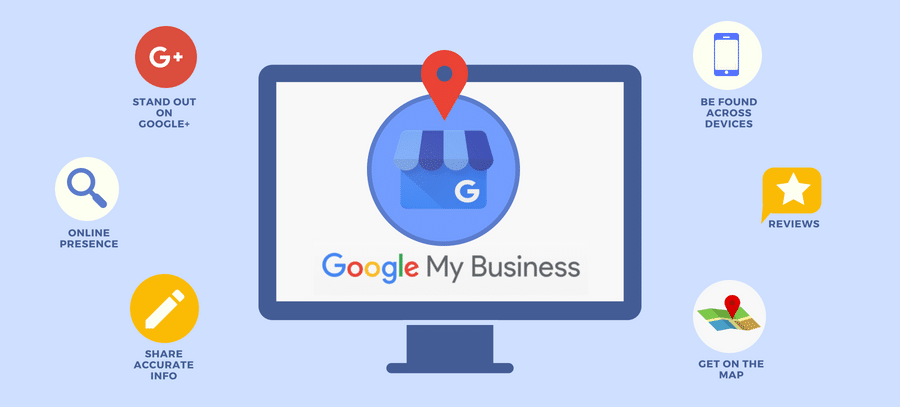Do you want to learn to leverage Google My Business posts? How about choosing the right category of GMB posts for your specific goal? All of that can be done in Postfity now: scheduling posts to Google My Business, planning drafts, and more. Find out how to do it.
Google My Business: the basics
The main function of Google My Business is to provide visibility in Google searches and Maps to small businesses and bigger companies alike. Moreover, they impact your local search ranking.
However, Google My Business should definitely not be treated as a “social media” platform. It’s more of a sophisticated marketing tool that happens to work through posting. It’s like having a marketing-oriented micro-blogging space within your company’s Google profile.
Additionally, it’s no secret that Google is promoting its own medium. Allegedly, they started showing competitors’ posts in the searches under one company’s name to make them feel like participating is the only option to be mentioned and appear in the limelight.
Google My Business posts: what can they be about?
First of all, let’s talk about the types of GMB posts that are available to be used by every company profile.
- Product. This kind of post is supposed to showcase a product. It requires a title and some sort of graphics, photo or video. Most importantly, it can house a CTA button. For instance, a beauty store may advertise their particular makeup palette.
- What’s New. These posts are meant to deliver some general information about various steps that are in progress, especially some new additions e.g. to a perfume line or to an app. A photo or a video can be included, as well as a CTA button.
- Event. This type of post is, obviously, designed to attract the audience to an event. Obviously, an event must have a title, start/end dates, and time. It would be advisable to include a photo or a video, as well as a CTA button like “Register.” Both online and stationary events fall into this category.
- Offer. If you want to promote a sale or a special offer, this is the right GMB post category for that undertaking. Quite understandably, the poster must include a title, and start/end dates and times for the offer. There will be a “View offer” CTA button automatically added to the post. Moreover, the poster can add a photo/video, a coupon code or a link, and terms and conditions. It’s a perfect sort of GMB post for a Black Friday promo or a Christmas sale.
Second of all, what one must remember is that GMB posts allow only 1500 characters and that only the first 80-100 characters show on the SERP. (Which is the Google results page of a given query that includes both organic and paid Google Ads, videos, and more.)
Where do they show?
These posts show up in the local panel on Google search and on Google Maps. Normally, the local panel has the basic information, such as opening hours, the address, the phone number. That’s exactly where the posts will appear: in this panel, right underneath the basic information.
Since only the first 80-100 characters show, you must plan your post beginning accordingly! It must capture the viewer’s attention and carry the main message.
Google has confirmed that most GMB posts are removed seven days after the original publication. If there’s any exception to this rule, those are the upcoming events, which are removed only after the event date.
Scheduling Google My Business posts with Postfity
At long last, you don’t have to log into your Google My Business account every time you want to write a post. Firstly, posts that go on GMB should be really well thought out, concise, and to the point. There is no room for rambling on this “platform.” The reason for this is that GMB posts appear only in searches on Google and Google Maps, so that means they are already purchase-oriented or at least marketing-oriented. The rules are simple: you want to promote your brand, tool, or product and that is the place to do it.
Furthermore, GMB posts can be a way to boost web traffic to specific areas of your website.
Let’s see what you can do as regards scheduling GMB posts with Postfity:
- schedule posts: news, events, and offers on your Google My Business profile;
- publish content immediately, add posts to the queue, or schedule them in advance — up to 10,000 pending posts;
- create graphics on the go (thanks to Snapshot generator and Editor options);
- work on content in Team with different approval levels;
- send post drafts for clients approval;
- source inspiration from Social Tips Calendar and Post Ideas;
- create dedicated MyList.bio minisites for your Google My Business profiles.

How to schedule an individual GMB post?
Scheduling in Postfity is really intuitive and easy thanks to the user-friendly interface. Now, you want to schedule your first GMB post: what should you do and in what order?
- First, you have to connect your Google My Business account to Postfity.
- Second, you have to select the account in the panel located to the left of the editor in the “Create” tab.
- Then, you simply need to choose the type of the post.
- Following that, you type in or paste the post text.
- Next, choose the type of button you want, and paste the URL of the link that the button will transfer to after the click.
- Finally, add the post to the queue or schedule it to a selected time and date in any time zone in the world.

Lastly, sign up to Postfity and schedule your first post to Google My Business. Moreover, read about all the great functionalities you can use on this and other platforms. Take advantage of all the great features Postfity offers.