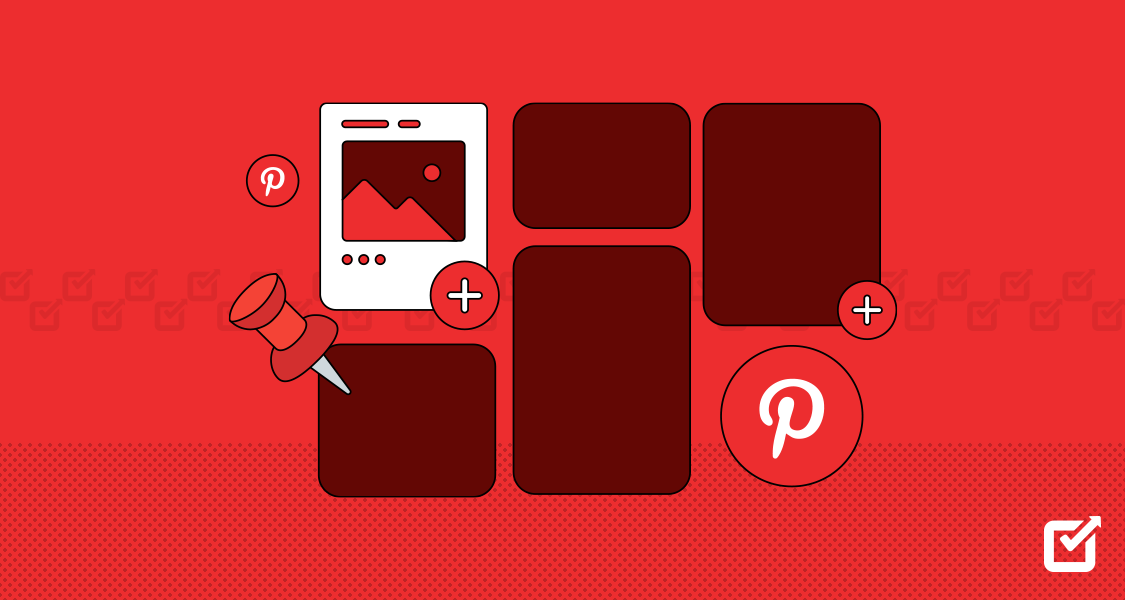Pinterest stands as a dominant player in the digital realm. It is known for its visually-driven content that spans various categories, from home decor to tech innovations. Serving millions globally, this platform is more than just a digital mood board. It’s a tool for businesses, marketers, hobbyists, and everyday users to discover, share, and save ideas.
Yet, as is the case with many online platforms, users might occasionally bump into issues or uncertainties. This is where the role of Pinterest support becomes crucial. Acquiring the right assistance can make the difference between a fleeting frustration and a continuous, productive experience on the platform. Therefore, understanding and accessing Pinterest support efficiently is essential for all users, regardless of their proficiency with the platform. Join us as we delve deeper into making the most of this support system, ensuring you’re always equipped to handle any Pinterest-related query or challenge.
Step-by-Step Guide to Accessing Pinterest Support
For anyone using Pinterest, whether you’re a business trying to reach a broader audience or an individual looking for inspiration, having a clear pathway to access support can be invaluable. Here’s a simple, step-by-step guide to ensure you always find the assistance you need:
Navigating to the Help Center:
Pinterest’s Help Center is the primary hub for all support-related inquiries. Designed with user-friendliness in mind, it’s segmented into various sections, each catering to different aspects of the platform. Whether you’re having trouble with pins, boards, or account settings, the Help Center is your first point of call.

https://help.pinterest.com/en
Finding Relevant Pinterest Support Articles and Topics:
Using the Search Bar: At the top of the Help Center, you’ll find a search bar. Type in keywords related to your query, and a list of relevant articles will populate.

https://help.pinterest.com/en
Browsing Categories: If you’re not entirely sure what you’re looking for or want a broader understanding, you can browse through the predefined categories. This allows you to explore a range of topics and often leads to discovering solutions to questions you might not have even known you had.

https://help.pinterest.com/en
Remember, while the Help Center is a comprehensive resource, the way to a solution is often about asking the right questions. Take a moment to refine your query or explore related topics to ensure you’re leveraging the full potential of Pinterest’s support tools.
Reaching Out Directly: How to Use Pinterest’s ‘Contact Us’ Feature
Sometimes, even with a wealth of articles and FAQs at our disposal, our specific concerns necessitate a more direct approach. For those instances where you need personalized assistance, Pinterest provides a ‘Contact Us’ feature, ensuring users have a direct line to the platform’s support team. Here’s a straightforward guide on how to utilize this feature effectively:
Where Can You Find ‘Contact Us’ Option?
Typically, you’ll find the ‘Contact Us’ option at the bottom of the Help Center main page. It might also be available in the main menu of your Pinterest account settings, depending on the user interface updates.

https://help.pinterest.com/en/contact
Filling Out the Form
Once you click on ‘Contact Us’, you’ll be directed to a form. Here, you can provide details about your issue, ensuring clarity to get the best assistance possible.
Be precise and concise. While it’s important to provide all relevant details, keeping your description to the point will aid the support team in understanding and addressing your concern faster.

Attachments and Additional Information
If applicable, you have the option to attach screenshots or other relevant files. This can be particularly helpful for the support team to visualize the problem you’re facing.
Of course, ensure any personal or sensitive information is redacted from these attachments for security reasons.

Submit and Await Response
Once you’ve filled in all necessary details, click on the ‘Submit’ button.
After submission, you’ll typically receive an acknowledgment email. The response time can vary, but rest assured that the Pinterest team is usually diligent in addressing user concerns.
While the ‘Contact Us’ feature offers a more tailored response to user queries, it’s always a good idea to check the Help Center articles first. Often, the solution to many concerns is already documented, allowing for instant resolution.
Peer Support: Navigating Pinterest’s Community Forum
The Pinterest Business Community stands as a vibrant hub for members eager to share insights, ask questions, and exchange knowledge. It’s more than just a forum—it’s a space where Pinterest users can find camaraderie and leverage collective wisdom to succeed on the platform.
What the Pinterest Business Community Offers:
- Collaboration and Support: Here, members can pose questions, offer solutions, and engage in productive discussions about Pinterest products. This supportive environment fosters the exchange of tried-and-tested best practices.
- Interaction with Pinterest Staff: While the forum’s primary goal is peer-to-peer interaction, you might occasionally spot Pinterest employees chiming in with their insights. However, the emphasis remains on member-to-member support and idea exchange.
- Resource Guidance: If you’re on a quest to uncover Pinterest tools or need a general overview of specific features, the Pinterest Business Community team is always on standby to guide you.

https://community.pinterest.biz/t5/get-started/ct-p/en-get-started
Creating a new post on the PBC
Creating a new post is a primary way to initiate a dialogue. Therefore, here’s a step-by-step guide on how to effectively craft and share a post within this community:
-
- Log In to Your Account
Before you can post, ensure you’re logged into your Pinterest Business account. If you don’t have one, you’ll need to register and set up your profile. - Navigate to the Community Forum
You can get there through Pinterest Business. Find “Business Community” in the bottom part of the website. You can also use the following link:
http://community.pinterest.biz/
- Log In to Your Account
- Scroll down until you reach the conversations section. Click on the “create a conversation” button.

- Now simply choose the title and detail your question, insight, or experience in the main body. While it’s essential to provide sufficient context, aim for clarity and brevity. This makes your post more accessible and engaging for other community members.

- Preview and Post:
Before publishing, preview your post to ensure everything looks as intended. Once satisfied, click on the ‘Post’ or ‘Submit’ button.
When to Seek Direct Pinterest Support
If your concerns go beyond general queries and delve into intricate issues like technical glitches, account modifications, or specific bug reports, it’s advisable to reach out directly to Pinterest’s support team. Thus, here’s what to keep in mind:
- Detail is Key: When contacting the support team, clarity and specifics speed up the resolution process. Include crucial details like error codes, screenshots, or any potential solutions you’ve attempted.
- Avoid Duplication: If you’ve already initiated a conversation with the support team by submitting a ticket, however, refrain from posting the same query on the forum. By doing so, this ensures that the support team can efficiently track and manage your request without overlaps.
The Pinterest Business Community is designed with the user’s success in mind. Whether you’re looking for peer insights or needing direction on tools, this space seeks to provide comprehensive answers, fostering connections and collaborations along the way.
Does Pinterest Have a Direct Contact Email?
One of the common misconceptions regarding Pinterest support is the belief that certain email addresses can be used to directly contact their team. However, it’s important to note that while Pinterest does utilize several email addresses for communication, they might not necessarily serve as direct channels for user inquiries. Furthermore, while various email addresses are associated with Pinterest, it’s not confirmed if they are all actively monitored.
Pinterest’s Official Email Channels:
Based on information available from Pinterest’s resources, here are the primary purposes associated with their official email addresses:
- General Updates and News:
You might receive emails from @info.pinterest.com. These typically pertain to broader updates, platform changes, or general news related to Pinterest.
- Account-Related Information:
Emails from @account.pinterest.com are crucial. They deal with sensitive account matters such as password reset links, changes in email addresses, website claims, and more. Always treat these with priority and ensure they’re not flagged as spam.
- Activity Updates:
To keep you updated about your Pinterest interactions, emails from @notifications.pinterestmail.comor @notifications.pinterest.com likewise provide insights on followers, messages, and reactions to your pins and boards.
- Content Recommendations:
Pinterest thrives on suggesting content that aligns with your interests. For this purpose, a series of email addresses including @explore.pinterestmail.com, @inspire.pinterestmail.com, @ideas.pinterestmail.com, @explore.pinterest.com, @inspire.pinterest.com, @ideas.pinterest.com, and @sherlock.pinterest.com are utilized. These emails often introduce you to new pins, boards, or trending topics that might pique your interest
Can you contact Pinterest support through social media?
Let’s delve into Pinterest’s presence and responsiveness across popular social media channels.
- Facebook:
In the past, Pinterest offered live chat support on Facebook. However, this feature has since been deactivated. So, reaching out to Pinterest directly through Facebook might not yield the results you’re hoping for.
- Instagram:
Pinterest maintains an active presence on Instagram, often sharing captivating visuals and insights about trending pins. However, based on user feedback, it appears that Pinterest doesn’t typically respond to direct messages on this platform.
- Twitter:
Pinterest’s Twitter account is another avenue users consider for support. While it seems that direct inquiries to Pinterest might go unanswered, there’s a silver lining. Tweeting about your Pinterest issues might catch the attention of the platform’s vast user community. Other Pinterest users often chime in with solutions, workarounds, or shared experiences. This peer-to-peer support can sometimes prove invaluable, providing answers or at least a sense of solidarity.