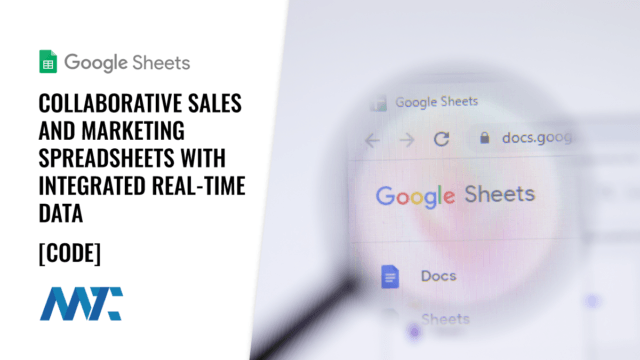We’re still using spreadsheets!
This is something I often hear from companies who are embarrassed by their company’s lack of technological sophistication. If sales and marketing truly leveraged the full power of Google Sheets, though, they’d likely be quite proud of their sophistication.
Google Sheets is a highly versatile tool for sales and marketing departments, offering various ways to enhance collaboration and streamline workflows. Here are ten ways your teams can utilize Google Sheets:
Real-time Collaboration: Team members can work on the same sheet simultaneously, allowing for real-time updates and collaboration.
Data Consolidation: Compiling metrics from different campaigns in one central place, enabling a unified view of marketing efforts.
Performance Dashboards: Creating dashboards with graphs and charts to visually represent marketing data and trends.
Budget Tracking: Monitoring budgets and spending in real-time to manage finances better and make cost-effective decisions.
Project Management: Using sheets to track project timelines, deliverables, and responsible parties to ensure campaigns are on schedule.
Campaign Management: Keeping tabs on marketing campaigns, distributing campaign URLs, and the results of those campaigns.
Content Calendars: Organizing content strategy by scheduling posts, tracking publication dates, and coordinating content across platforms.
A/B Test Tracking: Recording the details and results of A/B tests to determine the most effective marketing strategies.
Customer Relationship Management (CRM): Managing customer data, interactions, and follow-ups to enhance customer relationships and retention.
Feedback Collection and Analysis: Gather and analyze customer feedback through forms linked directly to a Google Sheet to inform strategy and product development.
Core to much of this functionality isn’t the standard activity by users to dump a data table into Google Sheets and then start working on it… it’s the ability to incorporate data that is automatically updated or imported through several options.
Google Sheets Data Integrations
Many organizations overlook the powerful data acquisition features available within Google Sheets. Beyond the convenience of collaborative spreadsheets, Google Sheets offers an array of underutilized tools, such as IMPORT formulas for live external data fetching, Google Apps Script for automating and extending functionality, and AppSheet for creating dynamic apps based on spreadsheet data.
Additionally, macros record and automate repetitive tasks, while add-on extensions expand the platform’s capabilities. These tools allow businesses to harness real-time data for informed decision-making and agile responses to market changes.
Built-In IMPORT Functions
To integrate Google Sheets with external data sources or APIs, you can use the built-in Google Sheets functions like IMPORTDATA, IMPORTFEED, IMPORTHTML, and IMPORTXML. These functions allow you to import data from various structured data types into your Google Sheet, including CSV, RSS, HTML, and XML. Here’s a detailed explanation for each of the IMPORT functions in Google Sheets:
IMPORTDATA: Imports data at a URL in .csv or .tsv format. Spreads the data across multiple cells, starting at the cell where you enter the formula and extending down and across as needed to fit the rows and columns of the data file. It’s limited to 50 IMPORTDATA calls per spreadsheet and the URL must be a direct link to a .csv or .tsv file. Example:
=IMPORTDATA(“https://example.com/data.csv”)
IMPORTFEED: Imports a public RSS or ATOM feed. This imports the feed and spreads it across multiple cells, with options to specify what feed information to retrieve and how many items to display. This is limited to feeds that don’t require authentication, and the feed’s structure affects how data is displayed.
=IMPORTFEED(“http://example.com/feed”, “items title”, TRUE, 5)
IMPORTHTML: Imports data from a table or list within an HTML page. This fetches the specified table or list from the HTML content and places it in the corresponding cells starting from where the formula is entered. This works with publicly accessible URLs; requires the correct index of the table or list; limited to table or list queries.
=IMPORTHTML(“http://example.com”, “table”, 1)
IMPORTXML: Imports data from any XML, HTML, or XHTML content using XPath queries. This parses the data using the provided XPath and imports the content into the spreadsheet, expanding from the formula cell downwards and rightwards. It does require knowledge of XPath query language; URL must be publicly accessible and properly formatted in XML/HTML/XHTML.
=IMPORTXML(“http://example.com/data”, “//div[@class=’example’]”)
Each IMPORT function is specifically tailored for different types of data and sources, and they all have the potential to turn Google Sheets into a powerful tool for gathering and organizing information from the web. These functions are particularly useful for marketing activities like competitive analysis, market research, and campaign performance tracking, where external data plays a significant role in strategic decision-making.
Google Apps Script
You can write custom functions in Google Apps Script to pull data from sites or APIs requiring authentication or more complex interaction. This JavaScript-based language can interact with other Google services and external APIs to fetch and post data as needed. A basic way to start integrating live data from an API into Google Sheets is as follows:
Use the Apps Script to open a new script editor in Google Sheets.
Write a custom script function to call the desired API using the URLFetchApp service.
Parse the API response and set the relevant data into your Google Sheet using the setValues method for range objects.
This method allows for the automation of data importation, and with triggers, you can set intervals for the data to refresh automatically. As an example, here’s how you can request the URL Rank using the SEMrush:
function getUrlRankHistory(url) {
var apiKey = ‘YOUR_API_KEY’; // Replace with your actual SEMrush API key.
var database = ‘us’; // Example: use ‘us’ for the US database.
var apiEndPoint = ‘https://api.semrush.com/’;
var requestUrl = apiEndPoint +
‘?type=url_rank_history&key=’ + apiKey +
‘&display_limit=10&export_columns=Or,Ot,Oc,Ad,At,Ac,Dt&url=’ +
encodeURIComponent(url) +
‘&database=’ + database;
try {
var response = UrlFetchApp.fetch(requestUrl);
var jsonResponse = response.getContentText();
var lines = jsonResponse.split(“n”);
var historyData = [];
for (var i = 1; i < lines.length; i++) {
if (lines[i].length > 0) {
var columns = lines[i].split(‘;’);
var record = [
columns[0], // Organic Keywords
columns[1], // Organic Traffic
columns[2], // Organic Cost
columns[3], // Adwords Keywords
columns[4], // Adwords Traffic
columns[5], // Adwords Cost
columns[6] // Date
];
historyData.push(record);
}
}
return historyData;
} catch (e) {
// If an error occurs, log it and return a message.
Logger.log(e.toString());
return [[“Error fetching data”]];
}
}
After saving this modified script, you can use the getUrlRankHistory function in your sheet like this:
=getUrlRankHistory(“https://www.example.com”)
Google Sheet Add-ons
Google Sheets add-ons are third-party plugins or extensions that can be installed to augment the functionality of Google Sheets. These add-ons provide additional features such as advanced data analysis, project management tools, automated workflows, and integration with other software and services.
Here are some popular Google Sheets add-ons that can be particularly useful for sales and marketing professionals:
IMPORTFROMWEB: The ImportFromWeb add-on uses a set of rules and selectors the user provides to scrape data from the HTML content of web pages.
Supermetrics: Supermetrics is a powerful tool for pulling data from various sources like Google Analytics, Facebook, X, LinkedIn, and SEMrush into Google Sheets for reporting and analysis.
Yet Another Mail Merge (YAMM): YAMM is useful for sending personalized email campaigns using Gmail and tracking results directly in Google Sheets.
Zapier: Zapier allows you to connect Google Sheets to over a thousand other web services to automate workflows. For example, you could automatically save email attachments to Google Sheets or log sales leads directly from a CRM.
Hunter: Hunter lets you find email addresses associated with a website and organize them into a spreadsheet, which is helpful for lead generation and outreach.
Form Mule: Form Mule email automation add-on helps send email communications based on the data in your spreadsheets. It’s great for follow-up emails after an event or a sales call.
DocuSign: The DocuSign eSignature add-on for Google Sheets makes it possible to send and sign documents directly from Google Sheets, streamlining the contract process for sales teams.
These add-ons expand the capability of Google Sheets beyond simple data management, allowing sales and marketing teams to perform tasks more efficiently directly from their spreadsheets. By using these tools, teams can automate data collection and reporting, manage email campaigns, streamline outreach, and handle document signing, all of which can save time and improve productivity.
Google AppSheet
Google AppSheet is a platform that enables users to create mobile applications from the data in Google Sheets without writing code. It’s a no-code development platform that can turn data stored in spreadsheets into feature-rich applications. The intuitive interface of AppSheet allows for adding features such as maps, forms, charts, and more. It’s designed to make app development accessible to anyone with data they want to organize and present in an app format, enhancing productivity and facilitating data manipulation.
With AppSheet, you can automate workflows or turn your data into powerful web and mobile apps, all from the data you manage in Google Sheets. It’s handy for businesses and individuals who need custom applications for data entry, task management, or event scheduling but lack the resources to develop traditional software applications.
©2023 DK New Media, LLC, All rights reserved.
Originally Published on Martech Zone: Google Sheets: Collaborative Sales and Marketing Spreadsheets With Integrated Real-Time Data