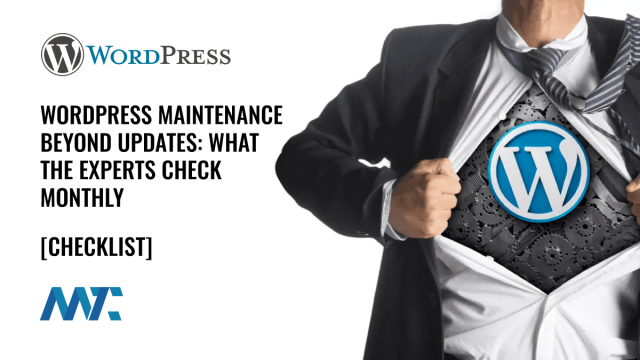A decade ago, over 90% of my site traffic came from organic search. My engagement was terrible, though, as most visitors came and left within a second. Years ago, I made a concerted effort to work every day on the site’s user experience and correct many of the issues that had plagued it, including outdated content, poor performance, and a terrible user experience. Today, I’m proud to state that almost half of all my traffic comes from direct visits as people have seen value in both the content and experience. My weekly email digest continues to skyrocket in popularity.
As a publication, my focus and priority were always finding and publishing new and valuable content to my readers. I believed my managed WordPress host, along with WordPress, took care of the rest. Well, I was wrong. Through the years, I’ve had to put in much (if not more) effort into correcting back-end issues with Martech Zone, as I have done in writing my posts.
The fact is, routine backups and theme/plugin updates are only the baseline of WordPress site management. Beyond these basics lies a critical layer of maintenance that, if neglected, can hurt search visibility (SEO), degrade user experience (UX), and disrupt lead generation (LeadGen) workflows. This guide addresses the often-overlooked but essential monthly tasks for advanced users managing one or many WordPress installations.
Table of Contents
Monitor & Optimize Core Web VitalsCheck PHP Error Logs and Debug LogsReview 404 Errors and Set Up RedirectsGoogle Search Console: Index Coverage & Manual ActionsAudit and Redirect Deprecated Pages with BacklinksOptimize and Index the WordPress DatabaseReview Firewall & Security Logs for Abnormal ActivityRun Malware Scans and Verify File IntegrityReview Browser Developer Tools for JavaScript and Front-End ErrorsVerify All Forms, Checkouts, and Event Tracking
Monitor & Optimize Core Web Vitals
Core Web Vitals (CWV) are Google’s benchmark for user experience performance. These metrics directly affect search rankings and reflect how real users experience your site. Slow load times, interactivity delays, and layout shifts frustrate visitors and harm SEO.
Run CWV audits: Assess LCP, INP, and CLS using PageSpeed Insights or other tools.
Optimize images: Compress, resize, and use modern formats like WebP to reduce load times.
Minify assets: Remove whitespace and comments from JS, CSS, and HTML files.
Defer non-critical scripts: Load JavaScript files asynchronously or after the main content.
Implement lazy loading: Ensure images and iframes load only when in the viewport.
Eliminate layout shifts: Set explicit width and height attributes for embedded media.
Monitor changes: Re-run tests after making adjustments to track performance impact.
Check PHP Error Logs and Debug Logs
Behind-the-scenes issues can cause functional or security problems even if your site appears fine. Regularly checking logs helps you proactively fix issues before they impact visitors or cause future failures.
Access error logs: Use your host’s dashboard or fetch error.log from your root directory and debug.log from /wp-content/.
Scan for recurring errors: Look for memory issues, function deprecations, or plugin conflicts.
Check timestamps: Focus on entries from the past 30 days.
Disable debugging after checks: Set WP_DEBUG to false when finished.
Archive logs: Store critical errors for documentation before clearing or deleting the log.
Review 404 Errors and Set Up Redirects
Broken URLs lead to a poor user experience and lost SEO equity. They also signal a lack of site maintenance to users and search engines. Proactively redirecting 404s preserves traffic and authority.
Find 404s in Google Search Console: Go to Indexing > Pages and filter by Not found (404).
Audit server logs: Review for repeated 404s or patterns in malformed URLs.
Set up 301 redirects: Redirect meaningful missing URLs to equivalent or relevant pages.
Use wildcard rules carefully: Ensure catch-all redirects don’t create loops.
Test after redirecting: Use incognito mode or curl commands to verify.
Google Search Console: Index Coverage & Manual Actions
Google Search Console provides the most transparent window into how Google interprets your site. Indexing issues, manual actions, or crawl errors can sharply reduce your visibility in search results.
Review index coverage: Focus on errors, valid with warnings, and unexpected exclusions.
Fix noindex issues: Remove accidental noindex tags from pages that should rank.
Check Manual Actions: Ensure no penalties exist under the Security & Manual Actions tab.
Submit validation requests: After resolving issues, ask Google to confirm fixes.
Audit and Redirect Deprecated Pages with Backlinks
Old content still has value if it receives backlinks. Deleting it carelessly can squander SEO equity and send users into dead ends. Reviewing and smartly redirecting preserves authority and traffic.
Identify low-traffic pages: Use Analytics to locate stale or unused content.
Cross-reference with backlinks: Use GSC’s Links report to locate externally linked URLs.
Decide update vs. remove: Improve, consolidate, or redirect based on relevance and authority.
Set appropriate redirects: Use 301s to preserve link equity for removed pages.
Document changes: Keep a spreadsheet of redirects and content adjustments.
Optimize and Index the WordPress Database
WordPress databases accumulate bloat—revisions, spam, transients—that slow queries and increase backup sizes. Regular cleanups maintain backend efficiency and improve server responsiveness.
Delete post revisions: Clean up excessive saved versions of posts and pages.
Clear spam and trash: Permanently delete spam comments and trashed items.
Remove expired transients: Clean temporary entries that no longer serve a purpose.
Optimize tables: Use phpMyAdmin or WP-CLI to defragment tables.
Backup before changes: Always export the database before manual adjustments.
Review Firewall & Security Logs for Abnormal Activity
Security logs often reveal threats before they cause damage. You can harden your site and stop breaches by monitoring patterns like login attempts or modified files.
Check login attempts: Look for brute-force attacks and unknown usernames.
Audit file changes: Identify unexpected changes in core or plugin files.
Review IP blocks: Confirm that blacklisted IPs align with malicious behavior.
Log new user creation: Ensure no unauthorized admin roles have been added.
Rotate logs monthly: Archive or clear logs to avoid disk bloat.
Run Malware Scans and Verify File Integrity
Malware can linger quietly, redirecting users, stealing data, or injecting SEO spam. Regular scans catch infections early, and file integrity checks help verify nothing has been tampered with.
Run a full-site scan: Use your host’s or security plugin’s malware scan feature.
Verify core files: Use wp core verify-checksums via WP-CLI.
Inspect plugin files: Check for unexpected scripts or recently modified files.
Use external scanners: Check public blacklist status with tools like Sucuri SiteCheck.
Act on alerts: Investigate and remediate flagged code or files promptly.
Review Browser Developer Tools for JavaScript and Front-End Errors
Many frontend issues go unnoticed unless manually checked. JavaScript errors or failed API calls can break user-facing features and cripple interactivity, especially in e-commerce or web apps.
Open DevTools Console: Use Chrome or Firefox and inspect across multiple pages.
Identify JS errors: Look for red error messages and trace their origin.
Note deprecated methods: Plan updates to avoid future breaks.
Check failed network calls: Ensure all resources (APIs, assets) load successfully.
Test interactions: Click menus, forms, modals, and AJAX elements to trigger scripts.
Verify All Forms, Checkouts, and Event Tracking
Forms drive leads and transactions. If they fail silently, you lose business. Regularly testing forms and analytics ensures data routing is intact and conversion events are properly recorded.
Submit each form: Contact, newsletter, registration, and checkout forms.
Confirm routing: Ensure submissions go to the correct CRM, email, or endpoint.
Check auto-responders: Verify confirmation emails are styled, sent, and delivered correctly.
Monitor e-commerce events: Test product purchases, payment processing, and order confirmations.
Validate tracking: Use Tag Manager debug mode to confirm events are firing in GA4.
Inspect thank-you pages: Make sure they are loading and tagged correctly.
This advanced maintenance framework ensures your WordPress installation remains fast, secure, and reliable across all core functions—from SEO and performance to lead capture and transactional accuracy. Establishing a monthly cadence around these tasks protects your digital investment and enhances user trust and conversion.
©2025 DK New Media, LLC, All rights reserved | Disclosure
Originally Published on Martech Zone: WordPress Maintenance Beyond Updates: The 10 Checks That Experts Should Do Monthly