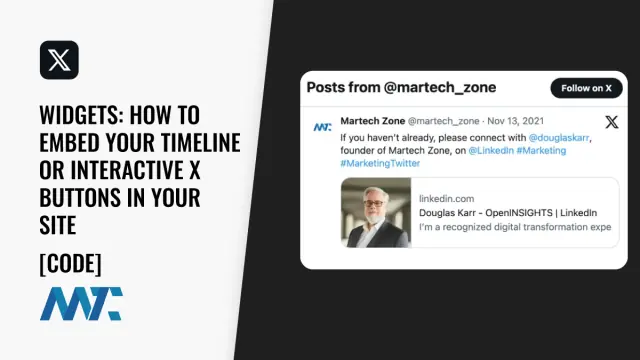Embedding X content on your website offers several key benefits. It seamlessly integrates engaging, interactive, real-time content from the X platform into your site. Embedded X posts and timelines enhance your articles with rich, visually appealing content straight from the source, providing a quick way to verify information.
Incorporating X functionality through embedded buttons encourages readers to engage with your content by sharing links, following accounts, and more, ultimately expanding your reach. Moreover, by publishing your content in the AMP format, you can optimize how your articles appear and perform when shared on X’s mobile apps, ensuring a better user experience for mobile visitors.
Embed a Twitter Stream or Follow Button
These embeddable features are known as X Widgets and allow website owners to integrate various X functionalities into their sites. Using X Widgets, websites can create a more engaging and interactive experience for their visitors, fostering a stronger connection between their brand and their X presence. Several options exist for publishing tweets, timelines, and follow buttons on a website using the Twitter widgets JavaScript library. Here’s a breakdown of the main options:
X Follow Button
The X Follow Button is a simple widget that can be embedded on any website, allowing visitors to quickly follow a specific X account without leaving the site. When clicked, the button redirects the user to the associated X profile page, where they can confirm the follow action. This feature helps content creators and brands grow their X audience by making it easy for their website visitors to connect with them on the platform.
<a href=”https://twitter.com/martech_zone” class=”twitter-follow-button” data-size=”large” data-show-count=”true”>Follow @x</a><script async src=”https://platform.twitter.com/widgets.js” charset=”utf-8″></script>
Example:
X Mention Button
The X Mention Button is an embedded feature that enables website visitors to easily compose a new X post that mentions a specific X account. When clicked, the button opens a new window with a pre-populated X post composer, including the mentioned account’s handle. This feature encourages users to engage with brands or individuals on X directly from their websites, increasing interactions and visibility on the platform.
<a href=”https://twitter.com/intent/tweet?screen_name=martech_zone” class=”twitter-mention-button” data-show-count=”false”>Tweet to @x</a><script async src=”https://platform.twitter.com/widgets.js” charset=”utf-8″></script>
Example:
Post to X
The Post to X feature allows website owners to create custom share buttons that, when clicked, open a pre-populated X post composer with specific text, hashtags, or media. This feature is useful for promoting specific content, campaigns, or products on X, as it streamlines the sharing process for users and ensures that the shared content aligns with the website owner’s intentions. Just be sure to URL encode your message.
<a href=”https://twitter.com/intent/tweet?text=Find%20out%20all%20the%20ways%20that%20you%20can%20embed%20X%20on%20your%20site%20%23martech&via=martech_zone” class=”twitter-hashtag-button” data-show-count=”false”>Tweet</a><script async src=”https://platform.twitter.com/widgets.js” charset=”utf-8″></script>
Example:
X Timeline Feed
The X Timeline Feed is an embeddable widget that displays a live feed of X posts from a specific account, hashtag, or list. Website owners can customize the appearance and functionality of the feed, such as the number of posts displayed, the layout, and the inclusion of media or replies. This feature allows websites to showcase relevant X content directly on their pages, providing visitors with up-to-date information and encouraging engagement with the associated X accounts or topics.
<a class=”twitter-timeline” href=”https://twitter.com/martech_zone” data-height=”300″>Tweets by Martech Zone</a><script async src=”https://platform.twitter.com/widgets.js” charset=”utf-8″></script>
Example:
Additional Options:
createTimeline: Creates an embedded timeline.
sourceType: The type of timeline (e.g., profile, likes, list, collection, url).
screenName: The screen name of the user for a profile timeline.
userId: The user ID for a profile timeline.
favoritesScreenName: The screen name of the user whose likes are shown in a likes timeline.
favoritesUserId: The user ID for a likes timeline.
listSlug: The list slug for a list timeline.
listOwnerId: The user ID of the list owner for a list timeline.
url: The URL of a collection or custom timeline.
Common options for timelines:
data-height: The height of the timeline in pixels. Indirectly controls the number of tweets displayed.
data-theme: The color theme of the timeline (e.g., “light”, “dark”).
data-chrome: Customizes the design of the timeline. Accepts a space-separated list of values: “noheader”, “nofooter”, “noborders”, “noscrollbar”, “transparent”.
data-border-color: The color of the borders in the timeline. Accepts a hexadecimal color value.
data-aria-polite: Adds aria-polite attribute for improved accessibility. Accepts values “polite” or “assertive”.
data-tweet-limit: Deprecated. Was previously used to limit the number of tweets displayed.
data-width: The width of the timeline in pixels. Accepts a number or “auto”.
data-link-color: The color of links in the timeline. Accepts a hexadecimal color value.
data-lang: The language of the embedded timeline. Accepts a two-letter language code (e.g., “en”, “es”).
Additional X Widget Capabilities
Here are some options within widgets as well as some others you may want to incorporate.
X Share Button
The X Share Button is an embeddable feature that allows website visitors to easily share a specific webpage or piece of content on their X profiles. When clicked, the button opens a new window with a pre-populated X post composer, which includes a link to the shared content. Website owners can customize the appearance of the share button to match their site’s design, making it a seamless part of the user experience.
createShareButton: Creates a tweet button to share a specific URL.
url: The URL to share.
type: Must be set to share.
createTweetEmbed: Creates an embedded tweet.
tweetId: The ID of the tweet to embed.
Common options for tweet buttons and embeds:
hideCard: Hides the link preview card (true/false).
hideThread: Hides the conversation thread (true/false).
X Follow Button:
createFollowButton: Creates a follow button for a Twitter user.
screenName: The screen name of the user to follow.
X Moment
X Moments are curated collections of X posts, images, videos, and other content related to a specific topic or event. The X Moment embed feature allows website owners to showcase these curated collections directly on their sites, providing visitors with a more immersive and engaging way to explore X content. Embedded X Moments can be customized to match the website’s design and layout, ensuring a seamless integration with the site’s overall aesthetic.
createMoment: Creates an embedded Twitter Moment.
momentId: The ID of the Twitter Moment to embed.
X Periscope On Air Button
Periscope is a live video streaming platform that was acquired by X in 2015. The On Air feature allows X users to share live Periscope broadcasts directly on their X timelines. Website owners can embed live Periscope streams or archived broadcasts on their sites using the Periscope embed feature, enabling visitors to watch live or recorded video content without leaving the website. This integration between X and Periscope helps create a more engaging and interactive experience for users across both platforms.
createPeriscopeOnAirButton: Creates a Periscope On Air button.
username: The Periscope username to link to.
X Hashtag Button
The X Hashtag Button is an embeddable feature that allows website visitors to easily explore or contribute to a specific hashtag conversation on X. When clicked, the button opens a new window displaying the X search results for the associated hashtag. Website owners can use this feature to encourage visitors to engage with relevant hashtag discussions, increasing visibility and interaction around specific topics or campaigns on the X platform.
createHashtagButton: Creates a hashtag button.
hashtag: The hashtag to link to.
type: Must be set to hashtag.
X Mention Button
createMentionButton: Creates a mention button.
screenName: The screen name of the user to mention.
type: Must be set to mention.
These are the main options available for each type of widget. When creating widgets using the respective functions, you can customize their appearance and behavior using the provided options.
To use these widgets, include the Twitter widgets JavaScript library on your web page and then call the desired function with the appropriate options to create and render the widget.
©2024 DK New Media, LLC, All rights reserved.
Originally Published on Martech Zone: X Widgets: How to Embed Your Timeline, Post Button, Follow Button, Or Mention Button