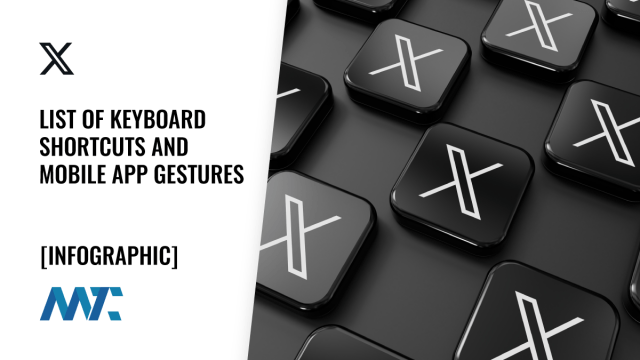When I first began programming about twenty years ago, I had a colleague who was an advanced architect and genius developer. Each time I reached over with my right hand, he would mumble something about being mouse disabled. His version wasn’t as politically correct and was often wrapped with some obscene words that aren’t safe for work… but I digress. Twenty years later, I’m still dependent upon my mouse.
That said, I greatly appreciate those folks who learn and love shortcuts. There’s something magical about watching someone efficiently complete their tasks without ever slowing down to touch their mouse. With those keyboard jocks assembled in every darkroom of every social media platform, you know that it’s only a matter of time before their user interfaces are optimized so, outside of grabbing the next energy drink and a slice of pizza, their fingers never have to stray far from their keyboard.
X Keyboard Shortcuts on Browser and Mobile Apps
This guide includes X’s (formerly Twitter’s) keyboard shortcuts and is organized into categories based on their functions, such as composing tweets, navigating the timeline, and managing user interactions. Additionally, the guide includes touch gestures for the mobile app.
Browser Shortcuts
Tweet Management Shortcuts
These shortcuts allow you to interact with tweets directly. You’ll find the commands you need to engage on X, from composing new tweets to liking, retweeting, and replying.
C: Compose a new tweet
Cmd + Enter | Ctrl + Enter: Send Tweet
Enter: Open Tweet details
J: Move to the next tweet
K: Move to the previous tweet
L: Like a tweet
N: New Tweet
O: Expand photo or video
R: Reply to a tweet
T: Retweet
User Management Shortcuts
Manage your interactions with other users on X. These shortcuts help you like tweets, mute and block accounts, and direct message followers.
B: Block account
G and L: Check your Likes
M: Direct Message
U: Mute account
/ (Forward Slash): Focus on the search box
Admin & Navigation Shortcuts
These shortcuts are essential for navigating the platform, helping you to access different areas like Home, Notifications, Bookmarks, and more.
G and B: Navigate to Bookmarks
G and H: Go to your Home timeline
G and I: View your Lists
G and M: Access Messages
G and N: Open Notifications
G and O: Go to Moments
G and P: Go to your Profile
G and R: Navigate to Mentions
G and S: Go to Settings and privacy
G and U: Navigate to a specific User’s profile
?: Open full keyboard shortcut menu
Timeline Management Shortcuts
Keep up with your timeline, load new tweets, and refresh your feed quickly with these shortcuts.
.: Load new Tweets
Space Bar: Scroll down or page down
Mobile App Gestures
Although the mobile app does not include specific keyboard shortcuts, it provides a range of touch gestures. These gestures let you navigate X on the go, enabling quick access to essential features.
Swipe Left: Access Messages
Swipe Right: Go back or close a tweet
Tap and Hold on Profile Picture: Quickly switch between multiple accounts
Swipe Down on Tweet: Collapse a tweet or return to the Home timeline
Double Tap on Tweet: Like a tweet
Swipe Up on Home Timeline: Refresh your feed
Press and Hold on Home Icon: Open customization options for your timeline (Android)
These keyboard shortcuts and mobile gestures offer a powerful way to navigate and engage on X efficiently. Try incorporating them into your routine to streamline your experience on the platform.
©2024 DK New Media, LLC, All rights reserved | Disclosure
Originally Published on Martech Zone: X: List of Keyboard Shortcuts and Mobile App Gestures