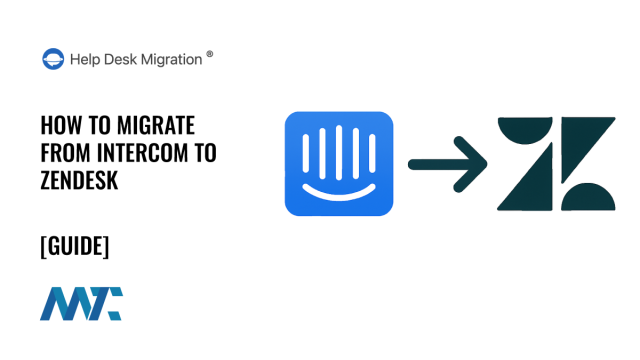Migrating your help desk platform from Intercom to Zendesk can seem daunting, but with proper planning and execution, it can be a smooth transition. Zendesk offers robust features that enhance customer service management, and moving to this platform can improve your team’s productivity and response times. This guide outlines a step-by-step approach to help you move from Intercom to Zendesk, ensuring a seamless transition with minimal disruption.
Table of Contents
Step 1: Assess Your Current Intercom SetupStep 2: Plan Your Data MigrationStep 3: Conduct a Demo MigrationStep 4: Perform the Full MigrationStep 5: Post-Migration Review and TestingStep 6: Optimize Your Zendesk SetupStep 7: Monitor and Optimize OngoingPro Tip: How to Retain Intercom Ticket IDs in Zendesk
Step 1: Assess Your Current Intercom Setup
Before you start the migration, it is essential to evaluate your current Intercom configuration. Take note of your workflows, ticket data, customer interactions, and integrations. This assessment will help you understand what data needs to be transferred, which processes need to be replicated, and how you can optimize Zendesk’s features for your team.
You’ll want to:
Identify key data: This includes customer details, ticket history, and interactions.
Examine workflows: Understand how your team operates in Intercom. Are there automated workflows or integrations with other tools?
Determine pain points: Identify areas in your current setup that can be improved in Zendesk.
Step 2: Plan Your Data Migration
The success of your migration depends heavily on how well you plan your data migration. In this phase, you’ll map your data from Intercom to Zendesk, determining how each piece of information will be transferred and structured in Zendesk’s system.
Key considerations include:
Ticket data: Decide which ticket fields in Intercom correspond to Zendesk’s ticket fields, and ensure the data is mapped accurately.
Customer profiles: Ensure customer profiles, including contact information and historical interactions, are preserved.
Attachments and notes: Plan for any attachments (e.g., images, documents) that need to be migrated and ensure internal notes are transferred.
Consider consulting with a Zendesk expert or using a migration tool to help automate this process and avoid errors.
Step 3: Conduct a Demo Migration
Once your data mapping is set up, conduct a demo migration. This step involves migrating a small subset of your data to Zendesk to test the migration process and ensure that everything works as expected.
During the demo migration, check for:
Data integrity: Ensure all data is transferred accurately and correctly displayed in Zendesk.
Ticket workflows: Verify that your workflows function as intended and that your team can easily navigate the system.
User interface: Ensure your team is comfortable with Zendesk’s interface and that any necessary customizations are in place.
Step 4: Perform the Full Migration
After a successful demo migration, you can proceed with the complete migration. This is where the bulk of your data, including tickets, customer profiles, and workflows, will be transferred to Zendesk. Depending on the volume of data, this may take some time, so it’s essential to plan for minimal disruption to your customer service operations.
To ensure a smooth complete migration:
Set a migration window: Choose a low-traffic time for your business to minimize disruption to your team’s work.
Backup your data: Before starting, back up your Intercom data to avoid any potential issues during the migration.
Monitor the process: Monitor the migration as it progresses to ensure everything is on track and that no errors occur.
Step 5: Post-Migration Review and Testing
Once the migration is complete, conducting a post-migration review is crucial. This will help you ensure that everything is functioning correctly and that your team can effectively use Zendesk.
Key post-migration tasks include:
Testing ticket flows: Test out the entire process of creating, managing, and closing tickets in Zendesk. Ensure that all workflows are functioning as expected.
Reviewing reports and analytics: Verify that your reporting functions correctly in Zendesk, especially if you used specific Intercom reports that need to be replicated.
Training your team: Ensure your customer service team is well-versed in Zendesk’s tools and features. Offer training sessions or provide resources to help them get up to speed quickly.
Step 6: Optimize Your Zendesk Setup
Once the migration is complete and your team is comfortable with Zendesk, it’s time to optimize your setup. Use Zendesk’s powerful features, such as automation, macros, and triggers, to enhance your workflows and improve efficiency.
Consider the following:
Automating repetitive tasks: Set up triggers and automations to reduce manual work and ensure a faster response time.
Customizing ticket fields: Tailor ticket fields to suit your business needs and improve the way you categorize and track issues.
Integrating with other tools: Zendesk integrates with various third-party applications. To streamline your processes, make sure your other tools (such as CRM systems, marketing platforms, etc.) are integrated.
Step 7: Monitor and Optimize Ongoing
The final step in the migration process is ongoing monitoring. After the migration, you’ll want to monitor your team’s performance in Zendesk and optimize workflows as needed.
Monitor performance: Track key metrics like ticket response time, customer satisfaction, and agent productivity. Use Zendesk’s reporting tools to identify areas for improvement.
Gather feedback: Regularly check in with your team to see how they adapt to Zendesk. They may have insights on how the system can be further improved.
Iterate: Based on the data and feedback you receive, continue to adjust and optimize your setup to meet your business needs.
Pro Tip: How to Retain Intercom Ticket IDs in Zendesk
When migrating from Intercom to Zendesk, you cannot preserve the original Intercom ticket numbers as actual Zendesk ticket IDs because Zendesk automatically generates a unique ticket ID for each ticket in its system. The Zendesk ticket ID is not editable; it is globally unique and critical to internal routing and link generation.
Maintaining a reference to the original Intercom ticket number may be necessary for traceability, support continuity, or audit purposes, so you have a few practical options:
Option 1: Add a Custom Field in Zendesk
This is the most common and recommended approach. You can create a custom ticket field in Zendesk (e.g., Intercom Ticket ID) and store the original Intercom ticket number there during the migration. This allows:
Agents to search and reference the old ticket number.
Reporting tools to link back to historical data in Intercom (if retained or archived).
A clean, user-visible way to track ticket lineage during the transition period.
You can also choose whether this field is visible to agents only or shown in customer-facing communications (e.g., via triggers or macros).
Option 2: Include Ticket Number in Internal Notes
Another lightweight method is to include the Intercom ticket number in an internal note on the imported Zendesk ticket. This doesn’t require a custom field, but it makes searching or reporting on the Intercom ticket ID more difficult.
Option 3: Retain Ticket Number in Subject or Tags (Less Ideal)
Some migration tools or scripts place the old ticket number in the ticket subject line or apply a tag like intercom_12345. This method is generally discouraged unless you have a specific tagging workflow because it can clutter the UI or conflict with your existing tag taxonomy.
Conclusion
Migrating from Intercom to Zendesk doesn’t have to be a complicated or overwhelming process. By following these steps, you can ensure a smooth transition with minimal disruption to your customer support team and customers. With careful planning, testing, and optimization, you can leverage Zendesk’s powerful features to provide better customer service and improve your team’s efficiency.
If you’re ready to get started, assess your current system, and don’t hesitate to contact Zendesk support or a migration expert for guidance.
Start a Migration With Help Desk Migration
©2025 DK New Media, LLC, All rights reserved | Disclosure
Originally Published on Martech Zone: How to Migrate from Intercom to Zendesk: A Step-by-Step Guide