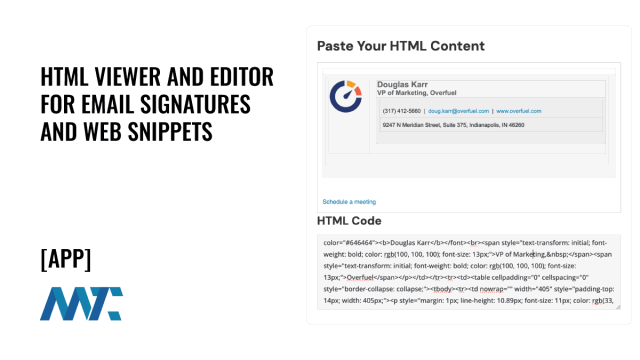When you see an email signature you admire—or a section of a website that’s styled just right—copying the HTML directly can be tricky. Often, pasting it into a text editor strips out formatting, or worse, breaks the structure entirely.
HTML Viewer and Editor
The Martech Zone HTML Viewer solves that problem. Whether you’re replicating a professional email signature from someone else’s message or extracting a styled content block from a web page, this tool gives you a safe space to paste, inspect, edit, and reuse the underlying HTML code exactly as it was intended.
Paste Your HTML Content
HTML Code
Tips for Editing HTML Signatures or Web Snippets
When working with copied HTML—especially email signatures or styled content blocks—it’s important to know which changes you can make in the visual editor, and which require direct edits in the HTML code below. Here’s what you should keep in mind:
Visual edits are great for content: You can safely change visible text like names, titles, or company names directly in the preview editor. The formatting will stay intact, and the changes will reflect in the code below automatically.
Be careful with links, emails, and phone numbers: If you need to update a URL, email address, or phone number, those are often embedded in the HTML as link destinations (href). That means you’ll need to scroll down to the HTML code box and update them manually. For example: <a href=”https://martech.zonemailto:jane@example.com”>Jane Doe</a> If you only change “Jane Doe” in the visual editor, the clickable link will still point to jane@example.com unless you also update the mailto: part in the code.
Same goes for logos or icons: If you want to replace an image—like a company logo—you’ll need to update the src=”https://martech.zone…” value in the HTML, not just the visible content.
Don’t forget to double-check links: After editing, use the preview area to click on any links or images to confirm they point where you want them to.
Taking a minute to adjust the code properly ensures your final copy will look professional and work correctly when pasted into email clients, CRMs, or website editors.
How to Use the HTML Viewer
Paste the HTML content: Right-click inside the editor box and choose Paste, or use Ctrl+V / Cmd+V to insert the HTML from your clipboard. This could be copied from an email, a webpage, or even your email client’s signature settings.
Edit visually or in code: After pasting, the content will appear as it would in an email or browser. If you want to make changes—such as swapping out a logo, updating contact information, or changing styles—you can do so directly in the visual editor or the raw HTML code shown below.
Copy the final version: Once you’re satisfied with the result, select and copy the HTML code from the text area. You can then paste it into your email client’s signature settings, a CMS, a marketing platform, or wherever HTML is accepted.
This tool keeps everything local to your browser—no uploads, no storage—just fast and accurate HTML editing right where you need it.
©2025 DK New Media, LLC, All rights reserved | Disclosure
Originally Published on Martech Zone: App: HTML Viewer and Editor for Email Signatures and Web Snippets